How to Migrate from Quickbooks Desktop to Quickbooks Online
Discover the best practices for migrating from QuickBooks Desktop to QuickBooks Online. Ensure a smooth transition today!
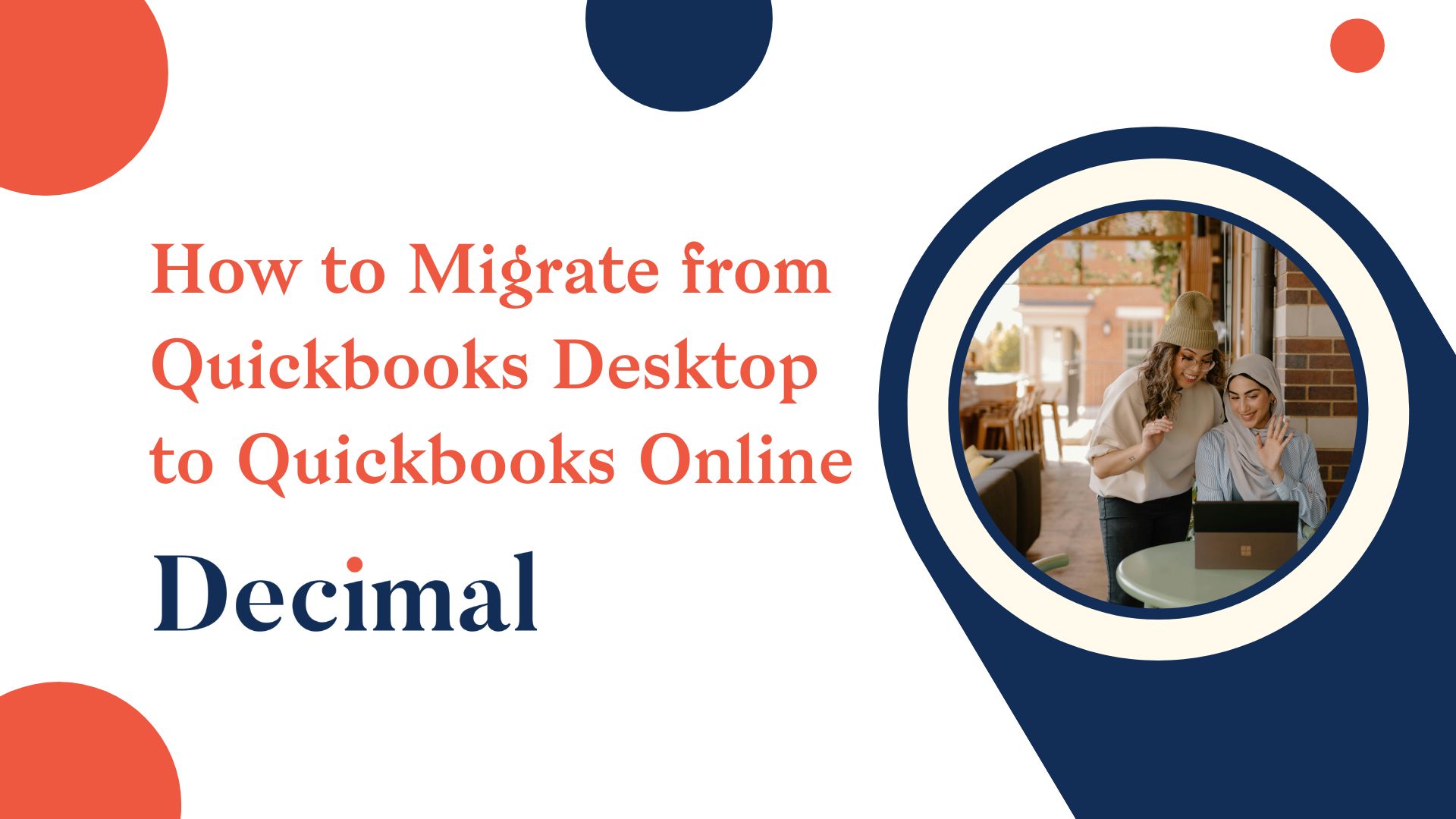
Your QuickBooks Desktop is definitely good at getting the task done. But here’s the catch: somewhere along the line, you are also dealing with limited accessibility, manual updates, and the hassle of backing up your data. Collaboration can be tricky, and integrating with other software is often a headache. Besides, you’re probably tired of dealing with slow system performance and security worries. While you know the smartest move is to switch to QuickBooks Online, you’re also probably intimidated by the magnitude of the task.
For small businesses, migrating from QuickBooks Desktop to QuickBooks Online can feel like leaping into the unknown. It involves a significant investment of time and resources, but the rewards make it worthwhile. This guide will walk you through the benefits of switching, provide a detailed step-by-step migration process, and offer practical tips to ensure a seamless transition. Together, let’s embark on this journey to modernize your accounting with the help of QuickBooks Online.
Benefits of Utilizing QuickBooks Online
Before we get into the "how," let’s discuss the "why." Here are some compelling reasons to migrate from QuickBooks Desktop to QuickBooks Online:
- Accessibility: You can access your financial data anywhere with an internet connection. QuickBooks Online keeps you connected whether in the office, at home, or on the go.
- Automatic Updates: No more manual updates. QuickBooks Online automatically updates itself, ensuring you always have the latest features and security enhancements.
- Collaboration: You can easily collaborate with your accountant and team members. Your financial advisor can access your books quickly and offer timely advice.
- Integration: Connect with apps to streamline your operations, from payroll to inventory management, enhancing your business's efficiency.
- Security: Your data is securely stored in the cloud with top-notch encryption and automatic backups, protecting you from data loss and breaches.
Step-by-Step Guide to Migration
Ready to make the switch? Here’s a practical guide to help you migrate from QuickBooks Desktop to QuickBooks Online:
- Prepare Your Data
- Backup Your Desktop Data: Start by backing up your QuickBooks Desktop data to ensure you have a safety net in case something goes wrong.
- Update QuickBooks Desktop: Ensure you are using the latest version of QuickBooks Desktop to avoid compatibility issues during migration.
- Sign Up for QuickBooks Online
- Choose the plan that fits your business needs and sign up for QuickBooks Online. You can start with a free trial to get a feel for it.
- Export Your Data
- Go to the Company menu in QuickBooks Desktop and select "Export Company File to QuickBooks Online."
- Follow the prompts to sign in to QuickBooks Online and choose the company you want to import your data into.
- Review Your Data
Once the export is complete, review your data in QuickBooks Online. Ensure all transactions, customer and vendor details, and account balances have been transferred correctly.
- Reconnect Your Bank Accounts
Reconnect your bank and credit card accounts in QuickBooks Online to ensure seamless bank feeds and reconciliation.
Post-Migration Checklist
You’ve successfully migrated, but there’s still some work to do. Here’s a checklist to ensure everything is running smoothly:
- Verify Data Accuracy: Double-check that all your data, including transactions and account balances, have migrated correctly.
- Set Up Users and Permissions: Add your team members and set appropriate access levels to maintain data security.
- Customize Invoices and Templates: Update your invoices and other templates to reflect your branding and business information.
- Reconnect Integrations: Reconnect any third-party apps and services you use, such as payroll or inventory management systems.
- Schedule Training: Familiarize yourself and your team with QuickBooks Online’s features. It can provide valuable training and support.
Troubleshooting Common Issues
Even with the best planning, issues can arise. Here are some common problems and how to troubleshoot them:
- Missing Transactions:
- Check your export logs for errors and re-export the affected data if necessary.
- Verify that all bank and credit card accounts are connected and up-to-date.
- Incorrect Balances:
- Compare account balances in QuickBooks Desktop and QuickBooks Online to identify discrepancies.
- Reconcile your accounts in QuickBooks Online to ensure accuracy.
- Slow Performanc:
- Clear your browser cache and cookies.
- Ensure you’re using a supported browser and that it’s up-to-date.
Tips for a Smooth Transition
Here are some tips to make your migration as smooth as possible:
- Plan Ahead: Schedule the migration during a less busy period to minimize disruption.
- Communicate: Keep your team and accountant informed throughout the process.
- Test Drive: Use the free trial to familiarize yourself with QuickBooks Online before fully committing.
- Leverage Support: Utilize QuickBooks Online support and the QuickBooks Online feature for expert assistance.
- Stay Organized: Keep detailed records of the migration process to track any issues and resolutions.
Trust the Professionals at Decimal
Migrating from QuickBooks Desktop to QuickBooks Online doesn’t have to be a stressful experience. By following this guide, you’ll be able to enjoy the benefits of cloud-based accounting in no time. Book a consultation with our bookkeeping and QuickBooks experts to expedite the process. With years of experience helping businesses like yours, we can ensure your migration is successful. Talk to us today to step toward the gold standard in bookkeeping!






